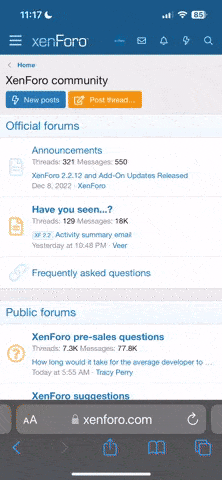You are using an out of date browser. It may not display this or other websites correctly.
You should upgrade or use an alternative browser.
You should upgrade or use an alternative browser.
The aliasing aargh my eyes
- Thread starter bloodbob
- Start date
No a nice crisp mask like the trinitron.You mean you wish it had the automatic fuzzy-filter that non-crisp CRTs have?
Hmm, I curently use a nice "cript" 17" trinitron and just bought a Dell E228WFP, under 300 bucks= too easy.No a nice crisp mask like the trinitron.
Hopefully I won't be too dissapointed with it being a TN panal.
Mintmaster
Veteran
Yeah, why not? Computer CRTs don't blur pixels together, they just blur the edges of pixels together, which is a good thing.You mean you wish it had the automatic fuzzy-filter that non-crisp CRTs have?
LCD's have pixel edges that are sharper than the information given to them, so they're creating false high-frequency data. If you could capture the mean-square error of what you see versus what an infinite-resolution display would show, a CRT would fare much better than a LCD under most circumstances, provided that your dot pitch is small enough.
Just bought a 24 in benq FP241W man I wish it didn't have the aliasing damn crts are nice
Putting the screen on a solid red green or blue makes my head go crazy.
Ok sorry for being slow, but how can you see aliasing on a "solid red green or blue"... If that means the whole screen is of one colour, then how do you see aliasing??
Besides, once the pixels are so small that your eyes can't see them, things get much better. You just need higher res.
How small of dotpitch we talkin?Yeah, why not? Computer CRTs don't blur pixels together, they just blur the edges of pixels together, which is a good thing.
LCD's have pixel edges that are sharper than the information given to them, so they're creating false high-frequency data. If you could capture the mean-square error of what you see versus what an infinite-resolution display would show, a CRT would fare much better than a LCD under most circumstances, provided that your dot pitch is small enough.
.10mm?
I think you mean ClearType.Enable true type fonts.
Maybe he's referring to the striping effect here which can indeed be annoying, especially with red.Ok sorry for being slow, but how can you see aliasing on a "solid red green or blue"... If that means the whole screen is of one colour, then how do you see aliasing??
The "information given to them" is discrete, per-pixel color data. There is no clear definition of what should be in between those sample points. The blurring in CRTs is usually too strong to be considered a good thing.Yeah, why not? Computer CRTs don't blur pixels together, they just blur the edges of pixels together, which is a good thing.
LCD's have pixel edges that are sharper than the information given to them, so they're creating false high-frequency data. If you could capture the mean-square error of what you see versus what an infinite-resolution display would show, a CRT would fare much better than a LCD under most circumstances, provided that your dot pitch is small enough.
Aliasing is much more prominent on LCD/Plasma than on CRT's no matter what grade of equipment.
If you guys remember the HL2 AA "issue" that HardOCP spotted, it would show in general that ATI seemed to optimeize for CRT displays as their AA looked much better there than on a plasma/LCD the other way around it was the same, nV had superior AA on flat panel displays..
I'm just wondering what you are working with that shows Aliasing so obvious.. photoshop?
If you guys remember the HL2 AA "issue" that HardOCP spotted, it would show in general that ATI seemed to optimeize for CRT displays as their AA looked much better there than on a plasma/LCD the other way around it was the same, nV had superior AA on flat panel displays..
I'm just wondering what you are working with that shows Aliasing so obvious.. photoshop?
Jawed
Legend
Use the wizard, it gives you an interactive "which looks better" tweaker utility that resolves the issue of not knowing.I downloaded the ClearType tuning Powertoy and I can choose between RGB and BGR LCD Screen striping. Is there any way of knowing which striping type a given LCD uses?
Jawed
Jawed
Legend
One issue with LCDs, at least those using analogue (VGA rather than DVI) inputs is that they often apply sharpening 
So if you happen to be using VGA and the monitor has adjustable sharpening, then try turning it down.
I hate big-arse pixels - I want about 200 pixels per inch. If laptop LCD screens can do dense pixels, 150ppi or more (and some can look really nice) why can't desktop LCDs?
Oh, hang on, of course, XP is useless at scaling to account for the dpi of your monitor I really hope Vista fixes this once and for all.
I really hope Vista fixes this once and for all.
Jawed
So if you happen to be using VGA and the monitor has adjustable sharpening, then try turning it down.
I hate big-arse pixels - I want about 200 pixels per inch. If laptop LCD screens can do dense pixels, 150ppi or more (and some can look really nice) why can't desktop LCDs?
Oh, hang on, of course, XP is useless at scaling to account for the dpi of your monitor
Jawed
Yes, okay, but there must surely be a way of testing this to find out? Knowing is good.Use the wizard, it gives you an interactive "which looks better" tweaker utility that resolves the issue of not knowing.
Jawed
Jawed
Legend
When you've finished tweaking and revisit the control panel you should see the setting which tells you!Yes, okay, but there must surely be a way of testing this to find out? Knowing is good.
Then, get out your magnifying glass (or digicam) and zoom in on the screen to see if you and the wizard got it right
Jawed
But this requires me making an effort!
Knowledge requires effort
Oh, hang on, of course, XP is useless at scaling to account for the dpi of your monitorI really hope Vista fixes this once and for all.
Yeah, XP sucks wind when it comes to proper DPI scaling. In my testing, Vista functions exactly as you would expect a proper OS to behave with DPI scaling -- fonts, icons and GUI elements all properly and proportionally change as the DPI is manipulated.
Glad they fixed it eventually, even if it should've been fixed eons ago...
Similar threads
- Replies
- 59
- Views
- 8K
- Replies
- 175
- Views
- 9K
- Replies
- 65
- Views
- 25K
- Replies
- 90
- Views
- 13K
- Replies
- 126
- Views
- 10K