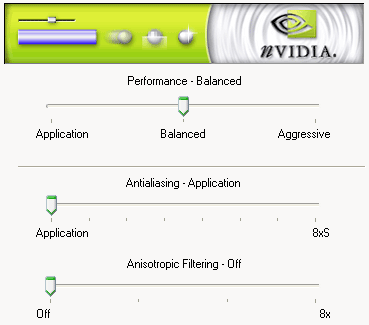Xmas said:Huh? There is, what do you think that 'Application' setting on that slider means?Ante P said:Xmas said:Yes, it does. But what's wrong about that?Joe DeFuria said:I don't know what marketing guy came up with the aniso "terms", (Balanced and Aggressive), but they just plain suck.Balanced in particular. Doesn't that imply some "happy medium" between high quality/low performance and low quality/high performance modes?
Since there's no high quality mode it's a bit too vague, perhaps that's what he's implying?
It means that the driver will hand over controll to the application when it comes to AA, texture filtering, LOD etc.
So in most cases: no AA/AF.. if that means High Quality to you then by all means.
To me it looks like crap since I enjoy playing with max AA/AF.
Balanced, Aggressive and Application actually worked in 41.09 or 41.07 or whatever driver it was.
Application left all options to the Application: disregarding what levels of FSAA/Aniso you chose manually. Simply put: "Application Preference."
Balanced is the normal mode that we're all used to, it doesn't do anything "funny".
Aggressive made the IQ look like doodoo, but some sort of of the features you "forced" through the drivers were still present unlike "Application" mode.
I assume the FX works with the same principles.