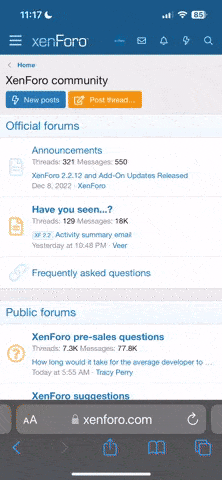Hello again!
Thanks for your instant reply. I'm now at work and I'm going to test your suggestion in a few hours. I did not know about the possible values for "ForcePixelFormat". I only tried "0" (default) and "1", not knowing about it's meaning. Has this something to do with color depth? So assuming "15" or "16" doesn't work, are there other settings, like "24" or "32", I might try?
Thanks for your instant reply. I'm now at work and I'm going to test your suggestion in a few hours. I did not know about the possible values for "ForcePixelFormat". I only tried "0" (default) and "1", not knowing about it's meaning. Has this something to do with color depth? So assuming "15" or "16" doesn't work, are there other settings, like "24" or "32", I might try?