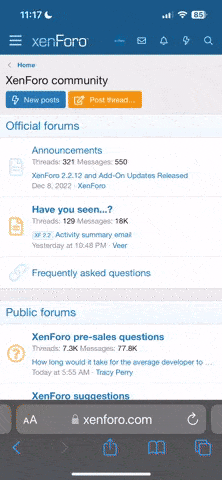I hate to do this, but this problem has been with me for a few months now and the lacklustre support I've had from LG regarding the issue means I'm a bit stuck, and my google-fu is weak with this one.
Basically my monitor has a problem with DVI, in that windows doesn't recognize that there is even a monitor there.
It does not do this on a fresh install. However I do get prompted to reboot, to presumably use what windows thinks is the correct driver for the monitor. At this point DVI stops working.
Things I've tried:
My monitor works just fine with DVI as long as it's not being used by windows. My Raspberry Pi works with it. BIOS works with it.
I am currently of the belief that I have somehow fried the EDID and this is stopping windows doing what it wants to do properly.
Sadly this monitor is a 120hz jobby that I cannot get the benefit of via HDMI. It's also a pain as I'd like to keep that HDMI output for my projector and not have to swap them over constantly.
The graphics board I was using when the monitor started doing this has had that particular output die completely, so I presume in one of its dying throes it damaged the monitor.
What I would like to try is to basically get windows to not try to use the EDID, or the driver that it wants to use, and use something else. Does anyone have any knowledge on this?
Basically my monitor has a problem with DVI, in that windows doesn't recognize that there is even a monitor there.
It does not do this on a fresh install. However I do get prompted to reboot, to presumably use what windows thinks is the correct driver for the monitor. At this point DVI stops working.
Things I've tried:
- two different graphics cards
- manually uninstalling the driver
- manually installing the correct driver (lots of ways I can't even remember now)
- monitor on a different windows pc (does the same thing)
My monitor works just fine with DVI as long as it's not being used by windows. My Raspberry Pi works with it. BIOS works with it.
I am currently of the belief that I have somehow fried the EDID and this is stopping windows doing what it wants to do properly.
Sadly this monitor is a 120hz jobby that I cannot get the benefit of via HDMI. It's also a pain as I'd like to keep that HDMI output for my projector and not have to swap them over constantly.
The graphics board I was using when the monitor started doing this has had that particular output die completely, so I presume in one of its dying throes it damaged the monitor.
What I would like to try is to basically get windows to not try to use the EDID, or the driver that it wants to use, and use something else. Does anyone have any knowledge on this?