Install the app
How to install the app on iOS
Follow along with the video below to see how to install our site as a web app on your home screen.
Note: This feature may not be available in some browsers.
You are using an out of date browser. It may not display this or other websites correctly.
You should upgrade or use an alternative browser.
You should upgrade or use an alternative browser.
Google Chrome
- Thread starter Skrying
- Start date
My biggest grievance at the moment with Chrome is on my wife's PC. I haven't given her admin rights, and that's fine for everything, except that Youtube videos now refuse to run more than 17 seconds. After a while I tried running Chrome as administrator (shift right-clik / run as admin), and then it works fine. I don't like that one bit, to be honest, especially as browsers are one of the weakest links in computer security.
UniversalTruth
Veteran
Anyone notices any memory load changes with Windows 7?

Prior to this, I had never seen so low memory load. The change on the image memory load line represents turning Google Chrome off.

Prior to this, I had never seen so low memory load. The change on the image memory load line represents turning Google Chrome off.
UniversalTruth
Veteran
Have you disabled precaching and such? Unless you do that, memory consumption figures don't really make sense.
Nope, I haven't touched anything, honestly.
But I do experience some troubles with my WD hard drive. Even BSOD while loading WIndows 7 and after that recovery of disk errors (and also, I hace been reported about 80 KB in bad sectors).
So, I do consider putting a 64 or 128 GB Kingston SSD (or a 500 GB 7200 rpm 16 MB HITACHI) because I have place for two hard drives in my laptop. And my old WD wil serve only as an additional storage capacity.
So what would you recommend?
However, I do feel my laptop much more responsive now, have no idea what the cause is but plus this low memory usage I tend to think it's because of MS update.
If your WD HDD is throwing off errors I suggest retiring it and not using it anymore. Run a backup of anything you want to keep and do a full reformat (a long, slow variety format, not the quick) and see if it helps in any way, although I would still treat the drive as suspect after that.
If you're thinking of a SSD, I'd suggest 128GB at least; 64 is surprisingly easy to fill up and once you've hit the ceiling the drive's basically worthless as a system drive. Windows can throw all kinds of funny weird errors if it runs out of disk space (probably including the equivalent of having a heartattack, shitting its pants and rolling over and die.) Also, 128GB drives are quite good value right now, and thanks to the larger capacity it will last roughly speaking twice as many write/erase cycles as a 64GB drive.
Not that it's very easy to wear out even a 64GB unit unless you go overboard, but it's a little peace of mind at least...
If you're thinking of a SSD, I'd suggest 128GB at least; 64 is surprisingly easy to fill up and once you've hit the ceiling the drive's basically worthless as a system drive. Windows can throw all kinds of funny weird errors if it runs out of disk space (probably including the equivalent of having a heartattack, shitting its pants and rolling over and die.) Also, 128GB drives are quite good value right now, and thanks to the larger capacity it will last roughly speaking twice as many write/erase cycles as a 64GB drive.
Not that it's very easy to wear out even a 64GB unit unless you go overboard, but it's a little peace of mind at least...
UniversalTruth
Veteran
At work we have just received the so long awaited update and now I can use Google Chrome instead of the boring mozilla. Works light years faster, more pleasant, and much more responsive. Thanks God there is Google. 
Blazkowicz
Legend
If your WD HDD is throwing off errors I suggest retiring it and not using it anymore. Run a backup of anything you want to keep and do a full reformat (a long, slow variety format, not the quick) and see if it helps in any way, although I would still treat the drive as suspect after that.
And you can update the firmware before doing a formatting or a "secure erase", though that may be useless.
One weird thing I did with a laptop, it went totally unusable but the bad sectors were at about the same place near the half of the drive.
So, I managed to install an OS on a partition that uses the second half of the drive and it was usable again. Launching a partition tool that scans the disk for partitions crashes the computer, so I doubt it can work with any OS installer.
64GB SSD? I think I would live well with that even with Windows 7. I used to have a 2GB partition for windows 98 and a 4GB one for XP (more when I could have a bigger drive). It takes care : put a small swap, disable system restore, disable hibernation, put very little data on desktop and my documents, watch for space every now and then.. But small SSD have a high price per GB. The 64GB one might be not cheap enough.
Blazkowicz
Legend
I have Session Manager on Firefox, this means I can never lose the tabs even if I have a software glitch or if I let someone use the computer and he closes everything (or if I do it by accident).
I wonder if there's something like that on Chrome. I have "tabhunter" so I can list the too many tabs and search through them, as well.
Basically most of why I don't use Chrome is because of tab-aholism.
I wonder if there's something like that on Chrome. I have "tabhunter" so I can list the too many tabs and search through them, as well.
Basically most of why I don't use Chrome is because of tab-aholism.
UniversalTruth
Veteran
And you can update the firmware before doing a formatting or a "secure erase", though that may be useless.
One weird thing I did with a laptop, it went totally unusable but the bad sectors were at about the same place near the half of the drive.
So, I managed to install an OS on a partition that uses the second half of the drive and it was usable again. Launching a partition tool that scans the disk for partitions crashes the computer, so I doubt it can work with any OS installer.
Hmm. So complex exercises. Have you tried chkdsk /r x: (x is the letter of the drive to check) in Command prompt?

chkdsk /r command in Windows. Open up a command prompt window and type "chkdsk /r x:" ignore the quotes and replace x with the drive letter of the hdd you want to check. the /r parameter sets it to repair mode and it'll automatically fix any bad sectors. Fixing means flagging the bad sectors as bad so that OS's don't use those sectors anymore. And, it doesn't mean the drive is bad if bad sectors are found. And yes, they can come from the factory with bad sectors and it doesn't mean the drive is defective, but often you can just get the drive replaced immediately under warranty. Drives come with spare sectors anyway so that if the disk controller finds them it can remap those bad sectors to a good spare sector. When the OS starts finding the sectors, it usally means that there are no more spare sectors left and the OS can just mark the sector as bad so that it's just skipped over in the future. Now if bad sectors just keep coming up, then yea it's defective. But i've had bad sectors found, ran chkdsk /r, and got another 7 or 8 years out of the drive before it died. AND, most of the time drives die, it's the controller board that dies, not the actual mechanics of the HDD. You can replace the controller board with another one from an identical HDD or very similar HDD and the drive is fine again. Anyway, just run chkdsk /r in command prompt and see what it finds. see how long it takes for bad sectors to come up again.
ClickEvery hard drive has bad sectors when they are produced. When the manufacturer initially sets up the drive, they record them in a special list, call the PLIST. This list is, to the most part, static. More bad sectors can be added to the list, but that requires special tools to make it happen. Then, there is the GLIST which houses the bad sectors that come along over the years of use. This list is managed by the hard drive itself. With the aforementioned tools, the GLIST can either be cleared out or transferred to the PLIST. To add to these lists, the operating systems (ie, Windows) keeps tracks of what it considers bad sectors and marks them as unusable.
So, yes, there really isn't much to worry about 2 or 3 bad sectors. However, the drive needs to be closely monitored because 2 or 3 bad sectors can very quickly turn into 2 to 3 million bad sectors...it really depends on the causes for the bad sectors being formed. If they are there because of minor media defects, that is one thing. If they are there as an early sign of failing read/write heads, then you want to watch out.
Now, to the software tools. I agree that the manufacturer's software tools are always best for each drive. Be sure to run the most thorough scan that tests each sector with a read and a write. This is usually done through a low level format. In doing such tests, be sure to backup your data, as the drive will be super clean when you are done. If done correctly, the data cannot be recovered, not even by a hard drive data recovery service.
Other tools that I have used are Drive Fitness Test by Hitachi which works with all brands of drives and is free and Quick Tech Pro by Ultra-X which is a commercial product that tests all your system hardware, as well.
Good luck with your drive.
Luke

Last edited by a moderator:
Blazkowicz
Legend
We used to have scandisk, it looked prettier.
But anyway, I've tried Chrome again lately. It was at version 20. I thought it was pretty nice actually, still filled the RAM like crazy but behaving more cleanly than a fully loaded up firefox. But's that's due to multithreading, and filling all my RAM + swap with much less tabs so there's less crap around.
On the UI side, it was way less excruciating when asking it to use system window titlebars. It's nicer (the non standard blue crap looks horrendous next to my other stuff) and I can actually read the page's title. And I found out that in the menu, there are the +/- zooming buttons I was asking for, with the zooming percentage displayed between them. So, I won't have to curse if I have to use a Chrome browser again .
.
It behaved snappy even with memory fulled loaded (but don't use anything else), coming back to Firefox I feel the crappy, several second delays more.
But on Chrome (-ium, actually) I still end up with that "1cm wide tabs" issue so switching to a tab you want to read is a crap shoot.
Some websites rendering weird (had a far too small text input area somewhere, mouse tooltips that don't show up), for all of Webkit's great reputation this suprised me a bit.
In the end, I got a pleasant-enough secondary browser that I used after killing firefox for getting unbearable. Back to firefox, I cleaned up my tabs on start up (on the recovery page), I had like 400 tabs build up and unticked over 90% of them.
But anyway, I've tried Chrome again lately. It was at version 20. I thought it was pretty nice actually, still filled the RAM like crazy but behaving more cleanly than a fully loaded up firefox. But's that's due to multithreading, and filling all my RAM + swap with much less tabs so there's less crap around.
On the UI side, it was way less excruciating when asking it to use system window titlebars. It's nicer (the non standard blue crap looks horrendous next to my other stuff) and I can actually read the page's title. And I found out that in the menu, there are the +/- zooming buttons I was asking for, with the zooming percentage displayed between them. So, I won't have to curse if I have to use a Chrome browser again
It behaved snappy even with memory fulled loaded (but don't use anything else), coming back to Firefox I feel the crappy, several second delays more.
But on Chrome (-ium, actually) I still end up with that "1cm wide tabs" issue so switching to a tab you want to read is a crap shoot.
Some websites rendering weird (had a far too small text input area somewhere, mouse tooltips that don't show up), for all of Webkit's great reputation this suprised me a bit.
In the end, I got a pleasant-enough secondary browser that I used after killing firefox for getting unbearable. Back to firefox, I cleaned up my tabs on start up (on the recovery page), I had like 400 tabs build up and unticked over 90% of them.
Blazkowicz
Legend
I'll give you an illustration, this is how I can get 40 tabs open in a few minutes, full of worthless but very interesting crap, then I'll do something else and pretend to have "forgotten" about them. 
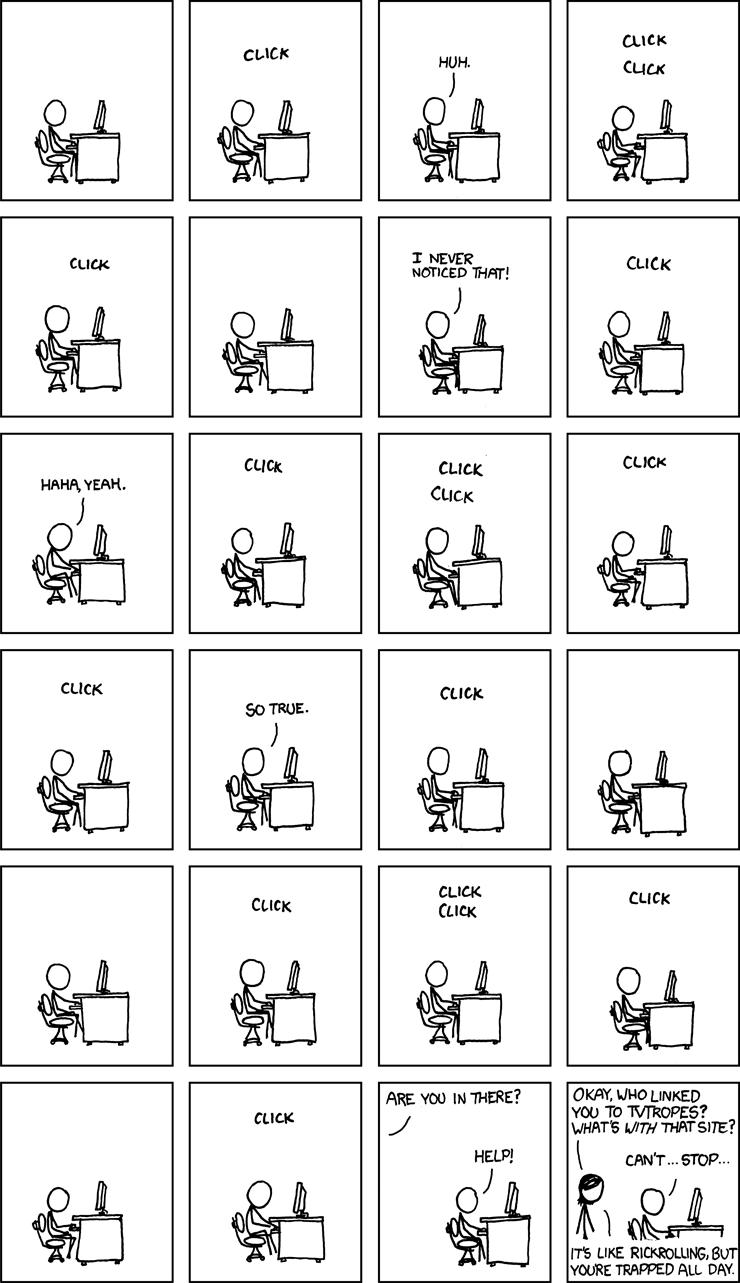
see the image's tooltip on the original page, too
http://xkcd.com/609/
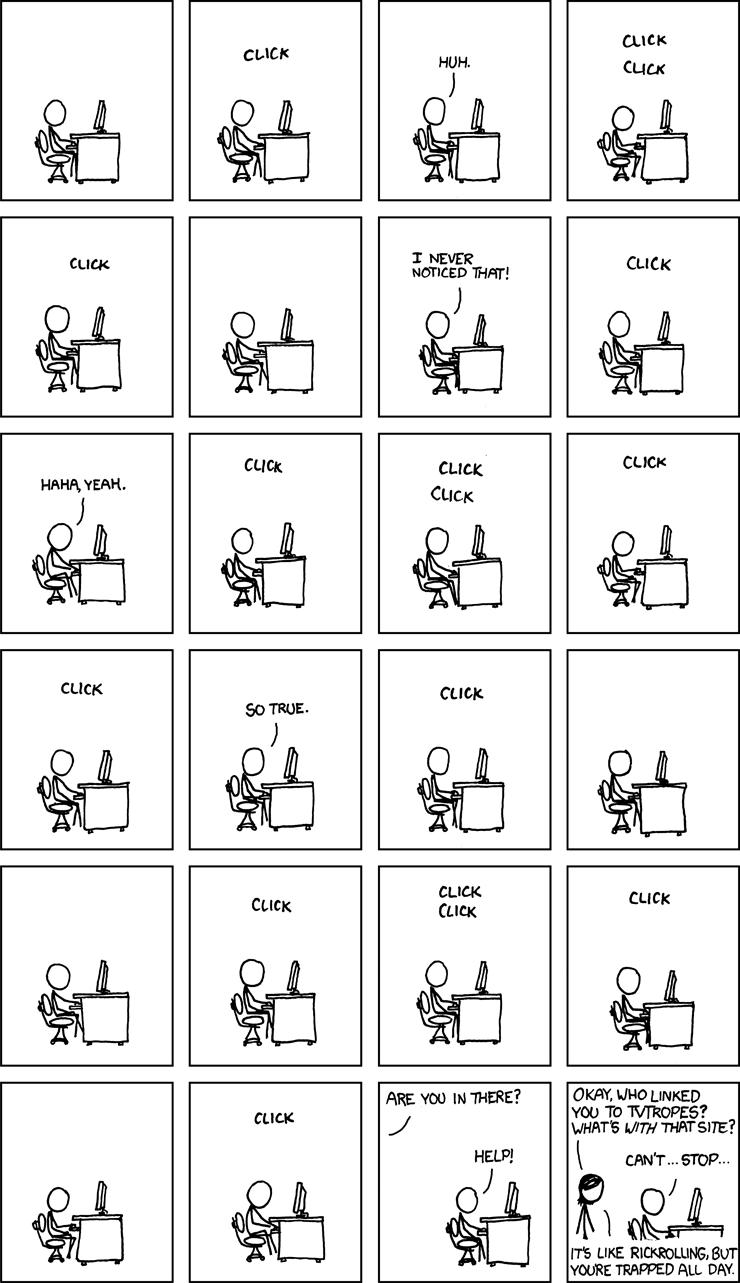
see the image's tooltip on the original page, too
http://xkcd.com/609/
UniversalTruth
Veteran
We used to have scandisk, it looked prettier
The question is if it has the same functionality.
Blazkowicz
Legend
It showed you a colorful scan of the surface, representing the area with block characters, and flagged bad sectors. You would run this thing for hours in that mode. Worked on floppy disks too. (But standard procedure was to throw away a floppy at the first writing error, dunno if there were masochists people trying to scan them)
/edit : dunno if the hard drives were too dumb to map the bad sectors in those days
/edit : dunno if the hard drives were too dumb to map the bad sectors in those days
Last edited by a moderator:
I'll give you an illustration, this is how I can get 40 tabs open in a few minutes, full of worthless but very interesting crap, then I'll do something else and pretend to have "forgotten" about them.
see the image's tooltip on the original page, too
http://xkcd.com/609/
The exact same thing happens to me every time I visit this site!
Blazkowicz
Legend
My biggest grievance at the moment with Chrome is on my wife's PC. I haven't given her admin rights, and that's fine for everything, except that Youtube videos now refuse to run more than 17 seconds. After a while I tried running Chrome as administrator (shift right-clik / run as admin), and then it works fine. I don't like that one bit, to be honest, especially as browsers are one of the weakest links in computer security.
This almost looks like a feature, if the browser then displayed "stop fooling around with cat videos and go back to work!" (in a corporate setting)
That has to be a weird bug. The common security complaint about Chrome was that it's a browser you can install with user rights.
This almost looks like a feature, if the browser then displayed "stop fooling around with cat videos and go back to work!" (in a corporate setting)
That has to be a weird bug. The common security complaint about Chrome was that it's a browser you can install with user rights.
Yes, but that's exactly also why it could go wrong with Adobe I think.
Blazkowicz
Legend
I've had Chromium 24 use up pretty much all memory and swap, with only 75 tabs (I've counted them after restoring it), dunno what it does. Swapping was so bad I can't move the mouse, but at least numbers lock would switch on and off like ten seconds after pressing it : this means I can use ctrl-alt-backspace to eventually kill the graphical session and come back to a fresh, auto-logged desktop - I hit it several times and maybe 30 seconds later, it registers.
This means that this time, I didn't have to hit the reset button. Yay!
This means that this time, I didn't have to hit the reset button. Yay!
Similar threads
- Replies
- 1
- Views
- 284
- Replies
- 23
- Views
- 3K
D
- Replies
- 1
- Views
- 16K
- Replies
- 9
- Views
- 2K
- Replies
- 37
- Views
- 3K
