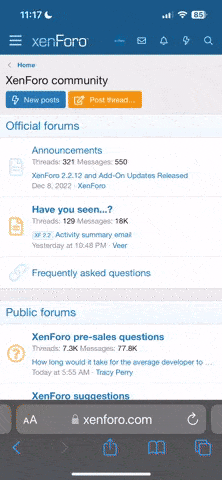Lugged this thing home today - literally. The display itself, all 27" 16:9 aspect inches of it, weighs about 10.5 kg, roughly 22ish bass-ackwards US lbs. It comes packaged in a huge white cardboard box with a handle up top which is really really uncomfortable to use for any prolonged period of time.
The display uses - as its name suggests - Intel Thunderbolt technology, which packages two bi-directional 10Gbit/s data links carrying PCI Express bus protocol, along with two Displayport 1.1 video channels and up to 10 watts of power in a single slender cable that ends in a tiny 20-pin Mini Displayport plug. Thunderbolt I/O is used to drive the monitor's built-in array of ports, including 3 USB2 connectors, one Firewire 800 connector, one gigabit Ethernet port, a 720P CMOS camera, 49W 2.1 stereo speakers, and a Thunderbolt daisy-chain connector.
Speaking of packaging, it has the tell-tale minimalistic Apple display, there's a big "Thunderbolt Display" headline in bold letters stating what it contains, along with bright color shots of the monitor hooked up to a Macbook Pro on one side and a Macbook Air on the reverse, and one single line of basic specs. There's also an Apple logo on the short ends of the packaging, and then nothing else.
Inside is an instruction booklet tucked away in a fold-out cardboard holder adorned with a boastful "Designed in California" (but not the typically accompanying "Assembled in China"... ), and three large pieces of styrofoam securing the monitor itself, as well as holding the cords.
), and three large pieces of styrofoam securing the monitor itself, as well as holding the cords.
The monitor is wrapped in a sleeve made of some kind of non-woven fiber material that goes over the entire display portion of the device, while a tear-away plastic sheet protects the solid aluminium stand. Not sure why that'd be necessary, but I assume it's part of the typical Apple exclusive finish they perpetuate in their gear. Removing that stuff, and the matte aluminium/high-gloss glass exterior is revealed. The glass portion is again protected by another layer of adhesive plastic film which takes some effort to remove, but thankfully leaves no glue residue on the glass and metal surfaces.
The combined thunderbolt I/O cable and magsafe charging connector is permanently attached to the display's casing - a bit inconvenient in case longer thunderbolt cables are ever introduced to the market - while the power cable is separate. You can plug in any standard 3-prong power cable into the device, but the one Apple supplies visually matches the colors and design style of the device (of course...)
There are no other accessories included; essentially what you pay for is just the display itself, and its power cord.
Using the display:
First of all, it's really huge and takes up a lot of deskspace. Not only is a 27" 16:9 panel quite wide in of itself, but Apple has adorned this thing with a wide black bezel all around making it considerably wider still - by upwards of 20-25mm on each side I'd reckon. It's also extremely extremely glossy and reflects basically any light source in the vicinity. Right now I'm staring at the standard light blue forum background (I prefer that to the custom B3D skin) and I can't see any reflections unless I specifically scan for them, but earlier I watched some X-Files on DVD, and I could easily see my own face staring back at me in all the darker portions of the video. I can easily understand why some people would find this terribly distracting - I myself was ready for it and didn't think it would be an issue, but I found myself having to turn off some lights in order to be able to finish the episode and not go completely crazy.
For everyday work, the glossy screen doesn't seem to be much of an issue - it's extremely bright, and you can just bump the intensity to overpower any reflections. I'm currently using the auto sensing feature, right now it's only at 50% power and still very nice and bright. Colors look fabulous, they REALLY pop on a glossy display like this one, I personally love that. Contrast is great too since blacks go blacker as well on a glossy panel.
There are no noticeable changes in color, brightness or contrast when shifting viewing angle from side to side or up and down within reasonable limits; at more extreme angles things start to shift naturally, but it's a much MUCH less pronounced variation compared to cheaper VA panels, or TN in particular. There's also no visible overdrive ghosting in moving graphics or video, or not any that I've been able to notice anyway. Thus I assume Apple isn't overdriving the panel, which the stated spec of 12ms pixel response time Apple lists would seem to indicate. Even so there isn't really any noticeable smearing in moving graphics either, the video output is overall quite crisp and clean.
That said, there is some slight backlight bleeding visible in the lower right corner on a solid black screen, especially when whacking brightness up to full in a dim room like mine and viewing the screen at an angle, but it's not very prominent compared to my previous LED monitors, and might even be less noticeable compared to the CCFL-lit monitors I used to own before that. I can't really vouch truthfully for that though since it was about two years since I sadly busted my CCFL-powered 24" IPS panel Dell screen, and my memory is kind of dim, but I seem to recall several blobs of light on that screen compared to this one's single.
The camera's video feed is a bit grainy, but maybe it's because my apartment's kind of dim, I dunno. It also doesn't quite manage a smooth framerate, but it's perfectly useable for its intended purpose; video conferencing and the like. Sound is great for a monitor, and not so great compared to a stand-alone audio system of course. What else is to be expected? I find the speakers more than serviceable though, I used them both for watching that X-Files episode and running some Spotify on the side. They could be a bit louder perhaps for when I was watching (listening to, really) the evening TV news via streaming video whilst frying up some Pytt i panna with bacon for dinner, but you can't have everything I suppose.
Performance-wise, the Intel HD Graphics 3000 in my 13" Macbook's Sandy Bridge CPU is quite sufficient for this display's maximum resolution, at least as long as you plug just one of these babies into it. If it had to drive two displays - which you can do in clamshell mode/with the built-in display turned off - I can imagine it'd kind of start crawling on its knees. Scrolling webpages in Safari isn't baby bottom smooth, but it's certainly smooth enough, as is swiping between fullscreen apps. The scrolling jerks a bit, but not hugely so.
Noteworthy detail: there's no power button or power LED on this thing, so no way to force it to turn off short of pulling either the TB cable out of the computer, or the power plug out of the wall socket. I know Apple likes to keep things simple, but this is dumb and short-sighted. In fact there are no buttons at all on this thing. All adjustments for the display are made through software (all 3 possible adjustments; sound volume, and brightness/auto adjust), which would complicate using this thing on a PC since Apple doesn't offer any driver separately for their displays, but only as a part of Bootcamp, which only runs on Macs - if you could use this display on a PC, except you can't.
That's right. Thunderbolt connectors goes into Mini Displayport sockets, but this monitor doesn't work with a non-thunderbolt compatible host system. There are also no additional video inputs, and without buttons there wouldn't be any way to switch between them on a PC anyway. So consider this display a Mac-only product, and forget all about it if you don't own a Mac or never intend to get one in the future either.
The aforementioned solid aluminium stand offers tilt adjustment only, not height or rotation. If you want more than this, it's either stack phonebooks under the stand until it reaches desired height, or buy the VESA attachment accessory from Apple (knowing them it'll cost at least €59 for a simple metal bracket) and hang the whole thing on an adjustable arm. I'm pretty OK with how things are though, so I don't complain. I don't need rotation.
The stand could have been a bit taller though so the screen ends up at roughly the same height as an iMac's, but I don't have any phonebooks; they're obsolete over here and are no longer delivered unless you specifically order one and I can't be bothered. This is one aspect where Apple's dogged pursuit of visual simplicity fails a bit, and since it's an ergonomic fail it's a bit more serious than not having a power button or somesuch. Speaking of ergonomics, I haven't found any way to adjust ANY aspect of the monitor's video quality, no contrast, gamma, color temperature or such. Maybe through Apple's Digital ColorMeter this might be possible but I don't understand how that fucker works so no dice...
This is one aspect where Apple's dogged pursuit of visual simplicity fails a bit, and since it's an ergonomic fail it's a bit more serious than not having a power button or somesuch. Speaking of ergonomics, I haven't found any way to adjust ANY aspect of the monitor's video quality, no contrast, gamma, color temperature or such. Maybe through Apple's Digital ColorMeter this might be possible but I don't understand how that fucker works so no dice...
Incidentally, the Thunderbolt-powered I/O connectors are entirely separate from my Macbook's built-in connectors, so I go from 2 USB2 ports to 5 (not counting the extra in the keyboard hub), and get dual gigabit and firewire interfaces, whatever good that does me... It does allow me to hook me up to my time capsule without having to attach an ethernet cable to the notebook itself though, which is advantageous for when I want to pack it up and take it with me; only 2 cables to detach. Keyboard, networking and iPhone charger cord all hook up to the monitor, leaving the Macbook unencumbered by cords, other than I/O and power of course. Another plus is I can now use the computer in clamshell mode and still have access to a camera without needing to plug in an external USB device (which usually don't even have Mac drivers available for them I assume.) My Macbook's built-in mic works surprisingly well even in clamshell mode, but with one integrated right into the display I assume I would get superior sound quality. I haven't had the opportunity to test that yet though since my Skype buddy hasn't logged in yet today.
It does allow me to hook me up to my time capsule without having to attach an ethernet cable to the notebook itself though, which is advantageous for when I want to pack it up and take it with me; only 2 cables to detach. Keyboard, networking and iPhone charger cord all hook up to the monitor, leaving the Macbook unencumbered by cords, other than I/O and power of course. Another plus is I can now use the computer in clamshell mode and still have access to a camera without needing to plug in an external USB device (which usually don't even have Mac drivers available for them I assume.) My Macbook's built-in mic works surprisingly well even in clamshell mode, but with one integrated right into the display I assume I would get superior sound quality. I haven't had the opportunity to test that yet though since my Skype buddy hasn't logged in yet today.
I can absolutely see a near future where notebooks don't have any cables at all, and instead charge using magnetic resonance and ultra wideband radio transmissions for video and I/O, networking. However, we're not there yet, and thus the Thunderbolt Display works eminently as a docking station without actually being one physically. It makes for a neater setup visually, as well as structurally compared to those rather clunky lumps of plastic of the past people docked their lappys to, although Sony does win bonus points with its proprietary optical Thunderbolt-equipped Vaio with a discrete graphics card built into their dock.
One could have wished for a mobile GPU in the TB Display, or at least USB3, but alas. Apple does not cater to such wishes, Cupertino commands us to be happy with what we get, and all things considered, this thing's pretty darned good. Best display I ever owned for sure. Other than the issues with reflections, lack of adjustments and no additional video inputs there's not much to whine about, realistically anyway unless you're an Apple hater, but in which case, why are you reading all this?
Well, it's not cheap, I'll grant you that. But then again, neither are any other 8-bit IPS panel monitor of this size and caliber, and none of those available in the same price range offer the same amount of features this one does. Samsung's semi-matte Super PLS-equipped SA850 is noticeably cheaper, gives roughly the same display quality as an IPS panel and has more adjustment features including height and rotation, dual-DVI and Displayport inputs and a USB3 hub, but has no video, sound or I/O other than USB3, and its chassis is made of (glossy!) plastic. It also uses an external power supply, which I despise because it looks so fucking untidy, but at least you can dock the brick to the back of the monitor, so all is not lost even though it leaves a loose cable loop dangling haphazardly.
It's also not for sale yet, which is crap, because it looks like the perfect companion for my PC! Heh.
Anyway, these are my initial TB Display impressions. Hope it was of interest to anyone...
The display uses - as its name suggests - Intel Thunderbolt technology, which packages two bi-directional 10Gbit/s data links carrying PCI Express bus protocol, along with two Displayport 1.1 video channels and up to 10 watts of power in a single slender cable that ends in a tiny 20-pin Mini Displayport plug. Thunderbolt I/O is used to drive the monitor's built-in array of ports, including 3 USB2 connectors, one Firewire 800 connector, one gigabit Ethernet port, a 720P CMOS camera, 49W 2.1 stereo speakers, and a Thunderbolt daisy-chain connector.
Speaking of packaging, it has the tell-tale minimalistic Apple display, there's a big "Thunderbolt Display" headline in bold letters stating what it contains, along with bright color shots of the monitor hooked up to a Macbook Pro on one side and a Macbook Air on the reverse, and one single line of basic specs. There's also an Apple logo on the short ends of the packaging, and then nothing else.
Inside is an instruction booklet tucked away in a fold-out cardboard holder adorned with a boastful "Designed in California" (but not the typically accompanying "Assembled in China"...
The monitor is wrapped in a sleeve made of some kind of non-woven fiber material that goes over the entire display portion of the device, while a tear-away plastic sheet protects the solid aluminium stand. Not sure why that'd be necessary, but I assume it's part of the typical Apple exclusive finish they perpetuate in their gear. Removing that stuff, and the matte aluminium/high-gloss glass exterior is revealed. The glass portion is again protected by another layer of adhesive plastic film which takes some effort to remove, but thankfully leaves no glue residue on the glass and metal surfaces.
The combined thunderbolt I/O cable and magsafe charging connector is permanently attached to the display's casing - a bit inconvenient in case longer thunderbolt cables are ever introduced to the market - while the power cable is separate. You can plug in any standard 3-prong power cable into the device, but the one Apple supplies visually matches the colors and design style of the device (of course...)
There are no other accessories included; essentially what you pay for is just the display itself, and its power cord.
Using the display:
First of all, it's really huge and takes up a lot of deskspace. Not only is a 27" 16:9 panel quite wide in of itself, but Apple has adorned this thing with a wide black bezel all around making it considerably wider still - by upwards of 20-25mm on each side I'd reckon. It's also extremely extremely glossy and reflects basically any light source in the vicinity. Right now I'm staring at the standard light blue forum background (I prefer that to the custom B3D skin) and I can't see any reflections unless I specifically scan for them, but earlier I watched some X-Files on DVD, and I could easily see my own face staring back at me in all the darker portions of the video. I can easily understand why some people would find this terribly distracting - I myself was ready for it and didn't think it would be an issue, but I found myself having to turn off some lights in order to be able to finish the episode and not go completely crazy.
For everyday work, the glossy screen doesn't seem to be much of an issue - it's extremely bright, and you can just bump the intensity to overpower any reflections. I'm currently using the auto sensing feature, right now it's only at 50% power and still very nice and bright. Colors look fabulous, they REALLY pop on a glossy display like this one, I personally love that. Contrast is great too since blacks go blacker as well on a glossy panel.
There are no noticeable changes in color, brightness or contrast when shifting viewing angle from side to side or up and down within reasonable limits; at more extreme angles things start to shift naturally, but it's a much MUCH less pronounced variation compared to cheaper VA panels, or TN in particular. There's also no visible overdrive ghosting in moving graphics or video, or not any that I've been able to notice anyway. Thus I assume Apple isn't overdriving the panel, which the stated spec of 12ms pixel response time Apple lists would seem to indicate. Even so there isn't really any noticeable smearing in moving graphics either, the video output is overall quite crisp and clean.
That said, there is some slight backlight bleeding visible in the lower right corner on a solid black screen, especially when whacking brightness up to full in a dim room like mine and viewing the screen at an angle, but it's not very prominent compared to my previous LED monitors, and might even be less noticeable compared to the CCFL-lit monitors I used to own before that. I can't really vouch truthfully for that though since it was about two years since I sadly busted my CCFL-powered 24" IPS panel Dell screen, and my memory is kind of dim, but I seem to recall several blobs of light on that screen compared to this one's single.
The camera's video feed is a bit grainy, but maybe it's because my apartment's kind of dim, I dunno. It also doesn't quite manage a smooth framerate, but it's perfectly useable for its intended purpose; video conferencing and the like. Sound is great for a monitor, and not so great compared to a stand-alone audio system of course. What else is to be expected? I find the speakers more than serviceable though, I used them both for watching that X-Files episode and running some Spotify on the side. They could be a bit louder perhaps for when I was watching (listening to, really) the evening TV news via streaming video whilst frying up some Pytt i panna with bacon for dinner, but you can't have everything I suppose.
Performance-wise, the Intel HD Graphics 3000 in my 13" Macbook's Sandy Bridge CPU is quite sufficient for this display's maximum resolution, at least as long as you plug just one of these babies into it. If it had to drive two displays - which you can do in clamshell mode/with the built-in display turned off - I can imagine it'd kind of start crawling on its knees. Scrolling webpages in Safari isn't baby bottom smooth, but it's certainly smooth enough, as is swiping between fullscreen apps. The scrolling jerks a bit, but not hugely so.
Noteworthy detail: there's no power button or power LED on this thing, so no way to force it to turn off short of pulling either the TB cable out of the computer, or the power plug out of the wall socket. I know Apple likes to keep things simple, but this is dumb and short-sighted. In fact there are no buttons at all on this thing. All adjustments for the display are made through software (all 3 possible adjustments; sound volume, and brightness/auto adjust), which would complicate using this thing on a PC since Apple doesn't offer any driver separately for their displays, but only as a part of Bootcamp, which only runs on Macs - if you could use this display on a PC, except you can't.
That's right. Thunderbolt connectors goes into Mini Displayport sockets, but this monitor doesn't work with a non-thunderbolt compatible host system. There are also no additional video inputs, and without buttons there wouldn't be any way to switch between them on a PC anyway. So consider this display a Mac-only product, and forget all about it if you don't own a Mac or never intend to get one in the future either.
The aforementioned solid aluminium stand offers tilt adjustment only, not height or rotation. If you want more than this, it's either stack phonebooks under the stand until it reaches desired height, or buy the VESA attachment accessory from Apple (knowing them it'll cost at least €59 for a simple metal bracket) and hang the whole thing on an adjustable arm. I'm pretty OK with how things are though, so I don't complain. I don't need rotation.
The stand could have been a bit taller though so the screen ends up at roughly the same height as an iMac's, but I don't have any phonebooks; they're obsolete over here and are no longer delivered unless you specifically order one and I can't be bothered.
Incidentally, the Thunderbolt-powered I/O connectors are entirely separate from my Macbook's built-in connectors, so I go from 2 USB2 ports to 5 (not counting the extra in the keyboard hub), and get dual gigabit and firewire interfaces, whatever good that does me...
I can absolutely see a near future where notebooks don't have any cables at all, and instead charge using magnetic resonance and ultra wideband radio transmissions for video and I/O, networking. However, we're not there yet, and thus the Thunderbolt Display works eminently as a docking station without actually being one physically. It makes for a neater setup visually, as well as structurally compared to those rather clunky lumps of plastic of the past people docked their lappys to, although Sony does win bonus points with its proprietary optical Thunderbolt-equipped Vaio with a discrete graphics card built into their dock.
One could have wished for a mobile GPU in the TB Display, or at least USB3, but alas. Apple does not cater to such wishes, Cupertino commands us to be happy with what we get, and all things considered, this thing's pretty darned good. Best display I ever owned for sure. Other than the issues with reflections, lack of adjustments and no additional video inputs there's not much to whine about, realistically anyway unless you're an Apple hater, but in which case, why are you reading all this?
Well, it's not cheap, I'll grant you that. But then again, neither are any other 8-bit IPS panel monitor of this size and caliber, and none of those available in the same price range offer the same amount of features this one does. Samsung's semi-matte Super PLS-equipped SA850 is noticeably cheaper, gives roughly the same display quality as an IPS panel and has more adjustment features including height and rotation, dual-DVI and Displayport inputs and a USB3 hub, but has no video, sound or I/O other than USB3, and its chassis is made of (glossy!) plastic. It also uses an external power supply, which I despise because it looks so fucking untidy, but at least you can dock the brick to the back of the monitor, so all is not lost even though it leaves a loose cable loop dangling haphazardly.
It's also not for sale yet, which is crap, because it looks like the perfect companion for my PC! Heh.
Anyway, these are my initial TB Display impressions. Hope it was of interest to anyone...