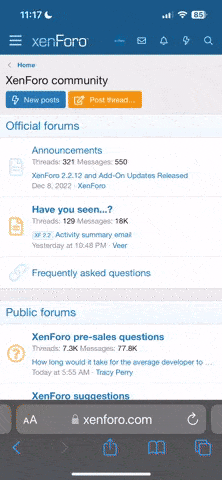Hey guys, I have a question for those familiar with Mac OSX. I'll admit I'm far more used to Windows 8 and find OSX to be quite alien, so I'm probably missing something obvious here but I'll be damned if I can figure out how to do this. I use my Mac Air with Windows 8, and I plug it into a 30" display when I use it in the office. I leave the Mac Air open for best ventilation but I've set Windows to turn off the display on the Mac Air and I just use the 30" for all my work. This is simple to do in Windows 8, just turn off the second display and the Air's display goes silent. Perfect.
Try as I might I just can't figure out how to do this when I boot my Air in OSX. The closest thing I can get is to set both displays as "mirrored" so that at least I can work on my main 30" monitor, but then the Air's display stays on the entire time which I don't want, I want to have it's display stay off. Is there any way to do this? I'm sure I'm missing something obvious and simple here, but as mentioned I've always found OSX to be tricky to use for whatever reason and I'm sure the answer will be embarrassingly easy Can anyone clue me in on how to do this, basically I want to keep the Air open for best ventilation and have it's display off, and only have it display on the 30" monitor that is plugged into it. Thanks guys!
Can anyone clue me in on how to do this, basically I want to keep the Air open for best ventilation and have it's display off, and only have it display on the 30" monitor that is plugged into it. Thanks guys!
Try as I might I just can't figure out how to do this when I boot my Air in OSX. The closest thing I can get is to set both displays as "mirrored" so that at least I can work on my main 30" monitor, but then the Air's display stays on the entire time which I don't want, I want to have it's display stay off. Is there any way to do this? I'm sure I'm missing something obvious and simple here, but as mentioned I've always found OSX to be tricky to use for whatever reason and I'm sure the answer will be embarrassingly easy