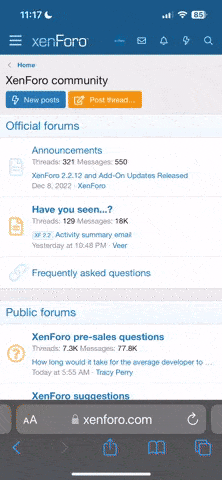silence said:
169.xxx.xxx.xxx
255.255.0.0
This IP is under Windows, right? Would it be 169.254.xxx.xxx ? See
this page about what this means. Basically it means that your computer was expecting a DHCP configuration but didn't acquire one. FYI, if you also see an IP such as 127.0.0.1, then this is the loopback IP address, which all hosts have. It's sort of a dummy address that allows you to do certain things without being attached to a network. Ignore it.
Ok, so you are definitely bridged. Which means you must have installed some software in Windows for connecting to the Internet (EnterNet?). Please confirm this. Did you use some software with the previous Ericsson? Did you uninstall that and install something new with the new Siemens modem? Did you enter any DSL configuration in YaST with the Ericsson? I really want to know the answers to these things.
I am betting on that the Ericsson was using the integrated PPPOE dialler, you did not install any software for it in Windows and it just worked. I also bet that with the new Siemens modem you installed EnterNet under Windows and your YaST DSL Configurator is not playing nice with the Siemens modem.
I am also quite sure that the new Siemens modem can be configured to use the internal PPPOE client so it is completely transparent to any attached device. You PC will use a "LAN" connection to the Internet. No software is needed. However, if you use software to connect now (a la EnterNet), then you will have to remove/reconfigure this to work in a transparent mode. Don't shy away from this. This is the preferred method unless you pay per hour of Internet access and the modem does not have convenient "idle timeout" features (most, if not all, do).
Have you tried accessing the modem's configuration interface? I'd bet that it is sitting at 192.168.1.1.
To access this page you must
not be connected to the Internet. This may mean that the IP configuration for your NIC is garbage (this information is filled in by the dialling software when it bridges to the modem like in your posted example). You may want to try the same "ipconfig" command before connecting to see what your IP is then.
In fact, you should now use the "ipconfig -all" command before and after dialling the Net. Copy these down to a text document. The easiest way of doing this is to.
1. Reboot (do not connect to Net)
2. Open Command Promp (default directory is C:\Documents And Settings\<user>)
3. Type: CD Desktop (this should make your current directory C:\Documents And Settings\<user>\Desktop, which is the Windows desktop)
4. Type: ipconfig -all > Unconnected.txt
5. Connect to Internet and make sure you have an established session (browse at least one page)
6. Type: ipconfig -all > Connected.txt
You should now have two documents on your dekstop called Unconnected.txt and Connected.txt. The ">" command tells Windows to direct the output to a file, just like BASH in Linux. For example, my output (which is constant because I do not use a dialler or DHCP) looks like this (all the entries with <some text> have been manipulated by me to remove information or edit the information into something generic:
Windows IP Configuration
Host Name . . . . . . . . . . . . : <removed>
Primary Dns Suffix . . . . . . . :
Node Type . . . . . . . . . . . . : Unknown
IP Routing Enabled. . . . . . . . : No
WINS Proxy Enabled. . . . . . . . : No
Ethernet adapter Local Area Connection:
Connection-specific DNS Suffix . :
Description . . . . . . . . . . . : Marvell Yukon 88E8001/8003/8010 PCI
Gigabit Ethernet Controller
Physical Address. . . . . . . . . : <removed>
Dhcp Enabled. . . . . . . . . . . : No
IP Address. . . . . . . . . . . . : 192.168.1.5
Subnet Mask . . . . . . . . . . . : 255.255.255.0
Default Gateway . . . . . . . . . : 192.168.1.1
DNS Servers . . . . . . . . . . . : AAA.BBB.CCC.DDD <edited>
AAA.BBB.CCC.DDD <edited>