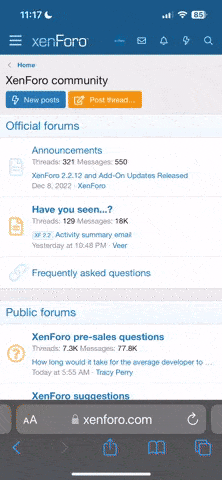Rainbow Man
Veteran
It's driving me absolutely nucking futs!
The OS keeps chugging away on the harddrive for what feels like half an hour any time I make some kind of change, like installing a program.
WHAT IS IT DOING? And why? Where do I turn this nonsense off? I know there was some form of rudimentary defragger in XP - that wasn't very effective I believe (nor intrusive either I might add) - but if this is the son of built-in XP defrag then it's a bastard child and I want it begone.
Anyone have an idea what's going on here? Any input greatly appreciated. Thanks.
Peace.
The OS keeps chugging away on the harddrive for what feels like half an hour any time I make some kind of change, like installing a program.
WHAT IS IT DOING? And why? Where do I turn this nonsense off? I know there was some form of rudimentary defragger in XP - that wasn't very effective I believe (nor intrusive either I might add) - but if this is the son of built-in XP defrag then it's a bastard child and I want it begone.
Anyone have an idea what's going on here? Any input greatly appreciated. Thanks.
Peace.