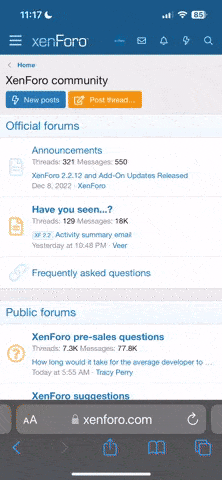Bought this thing the other day, had to travel across town via bus and tram (and bus again). Took three hours and was not much fun, but it's part of the sacrifices we make as computer geeks, I guess... 
For those who do not know, here's some basic data and specs:
27" WLED edge-lit LCD, 8-bpp Super PLS panel technology
Anti-reflective matte coating
16:9 aspect, 2560*1440 resolution
300 nits max stated brightness
2 DVI, 1 Displayport (unsure what version) inputs
1 USB 3.0 upstream port, 3 downstream ports
Analog audio in and out, supports Displayport audio
PBP (Picture by Picture)
Full set of adjustments, including height, vertical angle, rotation, pivot
Ambient light sensor and IR motion detector
Rotation sensor
TCO and Energy Star certification
Electrics: 110-240V, 50/60Hz
Power: 69W (total max; 53W max when not using USB)
Weight: 6.6kg
Blue power LED!
Examination:
Starting with the cardboard box like with the Apple Thunderbolt Display, it's not nearly as flashy of course. Not nearly as large either. Apple boxes are usually very small, just look at the iPhone box for example, but not their discrete LCD displays (and it's the same with iMacs actually.) Samsung squeezes a similar size device into a MUCH smaller overall package. They ditched a handle on top too, so carrying the thing was a b!tch. The corrugated cardboard is of low quality, and feels as if it's going to rip apart in my hands, even though the monitor isn't particularly heavy.
Unpacking is fairly effortless. There's the usual styrofoam protective clamshell inlays that hold the major components, and the main component; the LCD panel, is covered in a large bag of soft, flexible plastic bubble-material.
The monitor comes partially disassembled; the user needs to attach the base plate of the stand to the monitor using a nifty fold-out thumbscrew, snap in the power brick to the docking bay on the rear of the monitor and stick in the power cord, and then pull a metal pin out of the monitor's "spine" to allow height adjustment. Dell monitors for example typically have a button mechanism on the stand that locks it at minimal height, for easy transport; Samsung goes a cheaper route. The pin's liable to go missing, with possible damage to the monitor as a result if it should ever need to be moved. Other than that, nothing much to add.
Included in the packaging - other than the monitor panel, detachable power brick and base plate - is a three-pronged power cord that is not of the standard computer variety, but rather a smaller one with round holes arranged in a triangle formation that I've hardly ever seen before. Then there's a bag with the usual mess of quick-start and warranty pamphlets, and a CDROM with software. Samsung also thoughtfully includes a 1.5m USB3 upstream cable and a 1.5m dual-link DVI cable.
Appearance:
This monitor - which is a "Business Monitor" according to Samsung - features an industrial design with a very strict overall look with almost exclusively straight lines and right angles, except for the tube-shaped spine of the stand, and a circle-shaped feature around the pivot point on the back of the monitor. The bezel, which is matte black and not shiny to not glare reflections into your eyes, is somewhat smaller in dimensions compared to Apple's 27" displays, and the panel itself is also thinner. However when counting the stand and base plate, it still occupies roughly as much deskspace or even slightly more. In any case, these things are pretty big, so they're gonna take up space no matter what.
The casing - which creaks a bit - and most of the stand - which has rather a lot of flex, and feels flimsy - is made out of black matte plastic. The base plate has a molded pattern that resembles brushed metal, but is in reality merely plastic; there is a metal plate underneath though which carries the weight of the display. The cable management system - if you can call it that - is just a very flimsy plastic clip which will break if used for anything much more heavy-duty than a headphone cord - is just terrible. Basically this monitor doesn't have a cable management system.
For those who appreciate thin displays, this may fit their bill, I dunno. Most of this fairly huge display is no more than about 20mm thick or so. This part contains merely the LCD panel and its accompanying LED light bars and diffusor. The electronics sit in an integrated box located down the middle section of the monitor, which when in landscape mode, has USB and audio ports on the left side of the display and video inputs on the right. This is a lot more accessible than when all connectors are packed in underneath the device, and sometimes hidden away even more by a plastic flange that blocks view and accessibility. This is a smart choice, IMO, and one which I personally applaud.
The clean industrial design is fairly attractive, but is marred by the power brick sitting on the back of the monitor, that just adds busyness to the overall cleanliness of the rest of the device. It's not really possible to hide away the brick either, due to the very short tail of a power cord between the brick and the monitor. The manual also warns against this, cautioning of the risk of damage to the hardware if the power cord is pulled by accident should the brick not sit docked to the monitor. It's long enough to dangle behind the monitor though and look untidy, and not long enough to secure to the cable management clip. Doesn't matter much to me because the rear side is turned towards the wall, but business users (which is apparantly the target audience, although god knows what possible use they have to an 8bpp panel such as this, they could manage fine with some TN crap) may have the monitor standing in the open. This is a weird choice to make of Samsung's!
The included cables appear to be of good quality, but the short length limits their usefulness. 1.5m is very very short indeed, and with USB ports and video inputs arranged on different sides of the monitor's rear limits cable length even more. The included USB3 cable has a large ferrite bead molded to the type-B connector, making that plug HUGE, especially in comparison to any other USB cord I've ever seen. No idea if this is a common design with USB3 cords, this is my first ever.
As a side note, the USB3 cord is depressingly thick and unwieldy. It's like 30-50% thicker than Apple's Thunderbolt cable despite only featuring 11 wires to Thunderbolt's 20. The DVI cable's even heftier of course, although it has to handle the full 25 pins of a dual-link setup, so that's maybe understandable...
Useage:
This is a BIG screen. At least when using at such short a distance as one does with this sitting on the desk in front of oneself. Like Apple's 27" display, it's quite majestic, and gives a great panoramic view in games! For general/windows use, the 2560 rez allows a lot of information to be viewed at any one time. Personally, I feel 22" is a little on the small side for a 16:9 display, 24" is quite alright, and this... Wow. THIS IS DIVINE!
Many people prefer 16:10 on their PC displays, but to me the wider aspect in games give a more epic experience; the (merely 160) lost lines up to 1600 vertical rez can't make up enough usefulness in regular use to counter that. Just my personal opinion though, feel free to differ, heh.
The display is really bright. Much too bright really at max brightness, at least for my home. If used in a place with big sunlit windows it is probably useful though. (Fat chance of that here though... Sun goes down at like 4:45PM right now...) I however am thankful it has power saving features, the ambient light sensor of the monitor adjusts the backlight to less than 50% and this is pretty comfortable overall.
Speaking of light sensor, the monitor has pretty extensive power saving features and an overall very "green" profile - if such a thing is at all possible without becoming a giant oxymoron when speaking about such expensive, high-tech devices like flatscreen monitors... There's an Eco button on the front bezel which takes the user straight to the power savings menu by default (this can be reconfigured via the on-screen menus), with a counter that lets the user know how many trees has been saved by using the power saving features, showing a barren tree gradually gaining leaves. In true modern MMORPG fashion, the monitor can even be set to display a fully-leafy tree in a toast window in the top left screen corner when you ding a new level- err, sorry, save another tree by powersaving...
The ambient light sensor is quite similar to what Apple and perhaps also other monitor manufacturers offer, and it clearly works, and works well. Taking one step beyond Apple's fully automatic light regulation, Samsung offers the option to either bump brightness slightly or cut it further, in case the sensor's opinion of the correct brightness differs from the user's. I don't have a wattage meter, but just using my hand I can tell it does help a lot, as the power brick becomes fairly hot after extended use at max brightness, while at half power it is merely warm to the touch.
The motion sensor is both a blessing and a curse. Since it is a MOTION sensor it requires you to actually move every once in a while or it triggers. It can either cut the backlight completely, or dim it even further than the ambient light sensor does, but if you're deeply ingrossed into reading an article, or gaming or whatever and just not shifting enough in your chair, the sensor will trigger even though you're sitting right there. This can get tedious if it happens often, and it tends to for me when I play games. The monitor can be set to give you warning 10 seconds in advance, letting you know it thinks you've died, and give you chance to wave your hand in front of the detector so the screen doesn't black out unexpectedly. Or you can just increase the timer from 5 mins to 10, 20, 30 or 1 hour, but that of course also decreases the benefit it offers in saving power.
The menu system is pretty clear and straightforward, easy to use except for that the OSM buttons are grouped in two sections on either side of the sensors. This makes it a bit fiddly to work them with just one hand, but it's not a major biggie. After all, when the monitor's set up, most people don't touch the OSMs very often. One nice touch is that the main menu shows a list of the settings available in the sub-menus when you step through the available choices. This helps a lot to speed up changing settings.
Dell has had probably the easiest and best OSM menu system I've ever seen on at least some of their monitors, with just 3 buttons needed to operate it, but with the hints Samsung put in this one isn't too bad either. The monitor comes with like 13 different languages included for the OSMs, and if you install the auto-rotation software on your PC (which is Windows 7 only, if that matters) it will auto-set the language of the OSM to the language of your OS, as well as keep track of the orientation of the screen.
Performance:
This monitor uses Samsung's proprietary Super PLS (no idea what's so "super" about it, since there's no regular PLS anywhere; probably just general inflation since many other LCD panel techs are super this and super that also.) According to Samsung, it's supposed to be an evolved IPS derivative with high color accuracy and wide viewing angles, cheaper to produce and offering sometimes superior performance. Not sure about the cheaper bit, since this monitor isn't all that cheap really, and superior performance it isn't.
Yeah, that's right. IPS is still king.
Some basic stuffs first: I've already mentioned this monitor is very bright, but shit, most LED monitors are. It has really nice, clear, rich colors - Samsung claims full S-RGB color space accuracy, or near enough full anyway as I can recall. So it has good colors. Samsung also put on an anti-reflective coat. It's not as obnoxiously obtrusive as on some other monitors, you can't really notice it unless you put your face in close to the screen; it's very fine-grained. This might mean you do get more reflections than on a screen with a stronger, thicker coat, I'm not sure. I can spot reflections in the screen if I turn the monitor off for example, but I can't say I suffer from them. Not like I can on Apple's super-reflective screen, it's like night and day in this regard.
Panel reaction time is quite good. The menus offers 3 settings, one which is unaccelerated mode, and two panel overdrive settings. Unaccelerated is still fine for gaming, believe it or not, maybe not for bleeding edge gaming I dunno, but still fine. Many games offer motion blur these days when doing quick movements so it's hard to say exactly how much is panel blur and what isn't, but it's not causing any issues for ME anyway, and I'm a fair shooting gamer. My previous BenQ VA-panel monitor was much worse in this regard.
Activating acceleration introduces some very slight artefacting on mode 1, and huge gigantic artifacts in mode 2 which are just ridiculously noticeable and will probably get annoying after a while. Admittedly, I havent exactly examined this to any great depth, but I'm gonna go out on a limb and say level 1 acceleration is probably the best gaming mode; it speeds up pixel response, with very inobtrusive side effects. It's hard to see the artefacts in this mode.
Two DVI inputs and a displayport input is pretty generous in terms of inputs. There's no VGA in (not even in one of the DVI plugs), but the quicker we drop that shit the better I say, and there's no other analog formats supported either. It's digital or nuttin'. I haven't tested the side-by-side mode, I don't really have a use for it, but it's there if people need it.
Note to the curious... ATI GPUs don't seem to support dual-link DVI in both outputs; I could only enable max resolution by using the plug closest to the PCB on my Radeon 6970. No problem for me; I have no need for any more screens, but for a high-res multimonitor setup I'd have to use the displayport plugs instead of the other DVI (or HDMI) plug if I had crazy amounts of money and desk space. Of course, since HDMI is single-link and this monitor lacks any form of HDMI input, versions 1.3 or 1.4 in particular, a HDMI-to-DVI converter is of no use. It'd give 1920 rez max, and no more.
Now, regarding IPS vs. PLS:
I've done some basic tests and examinations, and truth is that PLS just isn't as good - at least in this current incarnation - as LGs 27" panel used in several current 27" IPS monitors. Colors don't shift annoyingly like they do in TN panels when moving side to side, but brightness fades quite a bit when changing viewing angle vertically, and there's noticeable contrast shift as well when moving side-to side like in VA panels - especially in the diagonals. This is particularly noticeable in darker imagery. You view stuff best from a horizontal angle, straight-on (like we mostly do with a PC monitor...)
There's also a veeery slight yellowish tint near the top-left corner of the panel and an equally slight blueish tint near the lower right corner. The sides are also slightly dimmer in brightness, but all this is on an all-white background at max brightness with all lights turned off in my apartment, so it's not a realistic scenario. In reality, you never notice any of these things. Backlight bleed is also quite manageable, there's a little bit in each corner, except in the top-right, which has a slightly larger blotch. Again, not really an issue since it's on an all-black screen, max backlight burn and no ambient light, so it's absolutely not noticeable during regular use, even when gaming in dark caves in Morrowind. I could maybe see the top-right blob during the credit rolls in a movie perhaps at 50% backlight and with other lights on in my apartment, but it's not a big issue at all, or at least not on my particular unit.
Contrast seems a little bit of a weak spot, I've had some finer texture detail disappear in dark greys and purples, as seen in parts of Twilight Highlands in World of Warcraft: Cataclysm for example; this can be fixed by whacking contrast to max, but of course that will wash out bright tones instead so it's not an option. True, I haven't calibrated the display, just installed Samsung's default color profile and monitor .INF, so I could probably get better performance out of it. I just can't justify spending the money on a color meter when I'm not a professional.
One other wonkyness, one that causes a bit more concern, is that I get faint sort of halos along contrasting edges, like text in various Windows programs for example. This causes black thin fonts to appear slightly dark green-ish in color in IE9. It may be some cleartype issue or some other software bug, I dunno. I've never seen this behavior before, but I can notice it in games too so it would have to be the graphics card itself causing it then if it isn't the monitor, and that sounds bizarre. More investigations needed, I think!
This is most likely still the best PC monitor I've ever owned, even though it doesn't quite beat out Apple's magnificient Thunderbolt Display. As one should hope, considering how much cheaper the Samsung unit is. I paid SKR5990 for this monitor, which is roughly US$ 860 (actually a bit less, since the banks always favor themselves in their exchange rates), while Apple's offering goes for SKR 9495 over here...
Advantages:
Strict, simple design
Anti-reflective bezel and good anti-reflective coat on panel
Good panel response time
High brightness, rich colors
Good power saving features and low power draw even on max brightness
USB 3.0 hub built-in
3 digital inputs; side-by-side viewing possible
Automatic rotation desktop adjustment possible
Fairly cheap, considering its size, features and performance
Free cables included!
Disadvantages:
Only 3 USB ports
Terrible cable management system
Slightly cumbersome OSM button layout
Not the best build quality; lots of creaky wobbly plastic
Not the best contrast in dark imagery
Strange color artefacts around text and contrasting edges
For those who do not know, here's some basic data and specs:
27" WLED edge-lit LCD, 8-bpp Super PLS panel technology
Anti-reflective matte coating
16:9 aspect, 2560*1440 resolution
300 nits max stated brightness
2 DVI, 1 Displayport (unsure what version) inputs
1 USB 3.0 upstream port, 3 downstream ports
Analog audio in and out, supports Displayport audio
PBP (Picture by Picture)
Full set of adjustments, including height, vertical angle, rotation, pivot
Ambient light sensor and IR motion detector
Rotation sensor
TCO and Energy Star certification
Electrics: 110-240V, 50/60Hz
Power: 69W (total max; 53W max when not using USB)
Weight: 6.6kg
Blue power LED!
Examination:
Starting with the cardboard box like with the Apple Thunderbolt Display, it's not nearly as flashy of course. Not nearly as large either. Apple boxes are usually very small, just look at the iPhone box for example, but not their discrete LCD displays (and it's the same with iMacs actually.) Samsung squeezes a similar size device into a MUCH smaller overall package. They ditched a handle on top too, so carrying the thing was a b!tch. The corrugated cardboard is of low quality, and feels as if it's going to rip apart in my hands, even though the monitor isn't particularly heavy.
Unpacking is fairly effortless. There's the usual styrofoam protective clamshell inlays that hold the major components, and the main component; the LCD panel, is covered in a large bag of soft, flexible plastic bubble-material.
The monitor comes partially disassembled; the user needs to attach the base plate of the stand to the monitor using a nifty fold-out thumbscrew, snap in the power brick to the docking bay on the rear of the monitor and stick in the power cord, and then pull a metal pin out of the monitor's "spine" to allow height adjustment. Dell monitors for example typically have a button mechanism on the stand that locks it at minimal height, for easy transport; Samsung goes a cheaper route. The pin's liable to go missing, with possible damage to the monitor as a result if it should ever need to be moved. Other than that, nothing much to add.
Included in the packaging - other than the monitor panel, detachable power brick and base plate - is a three-pronged power cord that is not of the standard computer variety, but rather a smaller one with round holes arranged in a triangle formation that I've hardly ever seen before. Then there's a bag with the usual mess of quick-start and warranty pamphlets, and a CDROM with software. Samsung also thoughtfully includes a 1.5m USB3 upstream cable and a 1.5m dual-link DVI cable.
Appearance:
This monitor - which is a "Business Monitor" according to Samsung - features an industrial design with a very strict overall look with almost exclusively straight lines and right angles, except for the tube-shaped spine of the stand, and a circle-shaped feature around the pivot point on the back of the monitor. The bezel, which is matte black and not shiny to not glare reflections into your eyes, is somewhat smaller in dimensions compared to Apple's 27" displays, and the panel itself is also thinner. However when counting the stand and base plate, it still occupies roughly as much deskspace or even slightly more. In any case, these things are pretty big, so they're gonna take up space no matter what.
The casing - which creaks a bit - and most of the stand - which has rather a lot of flex, and feels flimsy - is made out of black matte plastic. The base plate has a molded pattern that resembles brushed metal, but is in reality merely plastic; there is a metal plate underneath though which carries the weight of the display. The cable management system - if you can call it that - is just a very flimsy plastic clip which will break if used for anything much more heavy-duty than a headphone cord - is just terrible. Basically this monitor doesn't have a cable management system.
For those who appreciate thin displays, this may fit their bill, I dunno. Most of this fairly huge display is no more than about 20mm thick or so. This part contains merely the LCD panel and its accompanying LED light bars and diffusor. The electronics sit in an integrated box located down the middle section of the monitor, which when in landscape mode, has USB and audio ports on the left side of the display and video inputs on the right. This is a lot more accessible than when all connectors are packed in underneath the device, and sometimes hidden away even more by a plastic flange that blocks view and accessibility. This is a smart choice, IMO, and one which I personally applaud.
The clean industrial design is fairly attractive, but is marred by the power brick sitting on the back of the monitor, that just adds busyness to the overall cleanliness of the rest of the device. It's not really possible to hide away the brick either, due to the very short tail of a power cord between the brick and the monitor. The manual also warns against this, cautioning of the risk of damage to the hardware if the power cord is pulled by accident should the brick not sit docked to the monitor. It's long enough to dangle behind the monitor though and look untidy, and not long enough to secure to the cable management clip. Doesn't matter much to me because the rear side is turned towards the wall, but business users (which is apparantly the target audience, although god knows what possible use they have to an 8bpp panel such as this, they could manage fine with some TN crap) may have the monitor standing in the open. This is a weird choice to make of Samsung's!
The included cables appear to be of good quality, but the short length limits their usefulness. 1.5m is very very short indeed, and with USB ports and video inputs arranged on different sides of the monitor's rear limits cable length even more. The included USB3 cable has a large ferrite bead molded to the type-B connector, making that plug HUGE, especially in comparison to any other USB cord I've ever seen. No idea if this is a common design with USB3 cords, this is my first ever.
As a side note, the USB3 cord is depressingly thick and unwieldy. It's like 30-50% thicker than Apple's Thunderbolt cable despite only featuring 11 wires to Thunderbolt's 20. The DVI cable's even heftier of course, although it has to handle the full 25 pins of a dual-link setup, so that's maybe understandable...
Useage:
This is a BIG screen. At least when using at such short a distance as one does with this sitting on the desk in front of oneself. Like Apple's 27" display, it's quite majestic, and gives a great panoramic view in games! For general/windows use, the 2560 rez allows a lot of information to be viewed at any one time. Personally, I feel 22" is a little on the small side for a 16:9 display, 24" is quite alright, and this... Wow. THIS IS DIVINE!
Many people prefer 16:10 on their PC displays, but to me the wider aspect in games give a more epic experience; the (merely 160) lost lines up to 1600 vertical rez can't make up enough usefulness in regular use to counter that. Just my personal opinion though, feel free to differ, heh.
The display is really bright. Much too bright really at max brightness, at least for my home. If used in a place with big sunlit windows it is probably useful though. (Fat chance of that here though... Sun goes down at like 4:45PM right now...) I however am thankful it has power saving features, the ambient light sensor of the monitor adjusts the backlight to less than 50% and this is pretty comfortable overall.
Speaking of light sensor, the monitor has pretty extensive power saving features and an overall very "green" profile - if such a thing is at all possible without becoming a giant oxymoron when speaking about such expensive, high-tech devices like flatscreen monitors... There's an Eco button on the front bezel which takes the user straight to the power savings menu by default (this can be reconfigured via the on-screen menus), with a counter that lets the user know how many trees has been saved by using the power saving features, showing a barren tree gradually gaining leaves. In true modern MMORPG fashion, the monitor can even be set to display a fully-leafy tree in a toast window in the top left screen corner when you ding a new level- err, sorry, save another tree by powersaving...
The ambient light sensor is quite similar to what Apple and perhaps also other monitor manufacturers offer, and it clearly works, and works well. Taking one step beyond Apple's fully automatic light regulation, Samsung offers the option to either bump brightness slightly or cut it further, in case the sensor's opinion of the correct brightness differs from the user's. I don't have a wattage meter, but just using my hand I can tell it does help a lot, as the power brick becomes fairly hot after extended use at max brightness, while at half power it is merely warm to the touch.
The motion sensor is both a blessing and a curse. Since it is a MOTION sensor it requires you to actually move every once in a while or it triggers. It can either cut the backlight completely, or dim it even further than the ambient light sensor does, but if you're deeply ingrossed into reading an article, or gaming or whatever and just not shifting enough in your chair, the sensor will trigger even though you're sitting right there. This can get tedious if it happens often, and it tends to for me when I play games. The monitor can be set to give you warning 10 seconds in advance, letting you know it thinks you've died, and give you chance to wave your hand in front of the detector so the screen doesn't black out unexpectedly. Or you can just increase the timer from 5 mins to 10, 20, 30 or 1 hour, but that of course also decreases the benefit it offers in saving power.
The menu system is pretty clear and straightforward, easy to use except for that the OSM buttons are grouped in two sections on either side of the sensors. This makes it a bit fiddly to work them with just one hand, but it's not a major biggie. After all, when the monitor's set up, most people don't touch the OSMs very often. One nice touch is that the main menu shows a list of the settings available in the sub-menus when you step through the available choices. This helps a lot to speed up changing settings.
Dell has had probably the easiest and best OSM menu system I've ever seen on at least some of their monitors, with just 3 buttons needed to operate it, but with the hints Samsung put in this one isn't too bad either. The monitor comes with like 13 different languages included for the OSMs, and if you install the auto-rotation software on your PC (which is Windows 7 only, if that matters) it will auto-set the language of the OSM to the language of your OS, as well as keep track of the orientation of the screen.
Performance:
This monitor uses Samsung's proprietary Super PLS (no idea what's so "super" about it, since there's no regular PLS anywhere; probably just general inflation since many other LCD panel techs are super this and super that also.) According to Samsung, it's supposed to be an evolved IPS derivative with high color accuracy and wide viewing angles, cheaper to produce and offering sometimes superior performance. Not sure about the cheaper bit, since this monitor isn't all that cheap really, and superior performance it isn't.
Yeah, that's right. IPS is still king.
Some basic stuffs first: I've already mentioned this monitor is very bright, but shit, most LED monitors are. It has really nice, clear, rich colors - Samsung claims full S-RGB color space accuracy, or near enough full anyway as I can recall. So it has good colors. Samsung also put on an anti-reflective coat. It's not as obnoxiously obtrusive as on some other monitors, you can't really notice it unless you put your face in close to the screen; it's very fine-grained. This might mean you do get more reflections than on a screen with a stronger, thicker coat, I'm not sure. I can spot reflections in the screen if I turn the monitor off for example, but I can't say I suffer from them. Not like I can on Apple's super-reflective screen, it's like night and day in this regard.
Panel reaction time is quite good. The menus offers 3 settings, one which is unaccelerated mode, and two panel overdrive settings. Unaccelerated is still fine for gaming, believe it or not, maybe not for bleeding edge gaming I dunno, but still fine. Many games offer motion blur these days when doing quick movements so it's hard to say exactly how much is panel blur and what isn't, but it's not causing any issues for ME anyway, and I'm a fair shooting gamer. My previous BenQ VA-panel monitor was much worse in this regard.
Activating acceleration introduces some very slight artefacting on mode 1, and huge gigantic artifacts in mode 2 which are just ridiculously noticeable and will probably get annoying after a while. Admittedly, I havent exactly examined this to any great depth, but I'm gonna go out on a limb and say level 1 acceleration is probably the best gaming mode; it speeds up pixel response, with very inobtrusive side effects. It's hard to see the artefacts in this mode.
Two DVI inputs and a displayport input is pretty generous in terms of inputs. There's no VGA in (not even in one of the DVI plugs), but the quicker we drop that shit the better I say, and there's no other analog formats supported either. It's digital or nuttin'. I haven't tested the side-by-side mode, I don't really have a use for it, but it's there if people need it.
Note to the curious... ATI GPUs don't seem to support dual-link DVI in both outputs; I could only enable max resolution by using the plug closest to the PCB on my Radeon 6970. No problem for me; I have no need for any more screens, but for a high-res multimonitor setup I'd have to use the displayport plugs instead of the other DVI (or HDMI) plug if I had crazy amounts of money and desk space. Of course, since HDMI is single-link and this monitor lacks any form of HDMI input, versions 1.3 or 1.4 in particular, a HDMI-to-DVI converter is of no use. It'd give 1920 rez max, and no more.
Now, regarding IPS vs. PLS:
I've done some basic tests and examinations, and truth is that PLS just isn't as good - at least in this current incarnation - as LGs 27" panel used in several current 27" IPS monitors. Colors don't shift annoyingly like they do in TN panels when moving side to side, but brightness fades quite a bit when changing viewing angle vertically, and there's noticeable contrast shift as well when moving side-to side like in VA panels - especially in the diagonals. This is particularly noticeable in darker imagery. You view stuff best from a horizontal angle, straight-on (like we mostly do with a PC monitor...)
There's also a veeery slight yellowish tint near the top-left corner of the panel and an equally slight blueish tint near the lower right corner. The sides are also slightly dimmer in brightness, but all this is on an all-white background at max brightness with all lights turned off in my apartment, so it's not a realistic scenario. In reality, you never notice any of these things. Backlight bleed is also quite manageable, there's a little bit in each corner, except in the top-right, which has a slightly larger blotch. Again, not really an issue since it's on an all-black screen, max backlight burn and no ambient light, so it's absolutely not noticeable during regular use, even when gaming in dark caves in Morrowind. I could maybe see the top-right blob during the credit rolls in a movie perhaps at 50% backlight and with other lights on in my apartment, but it's not a big issue at all, or at least not on my particular unit.
Contrast seems a little bit of a weak spot, I've had some finer texture detail disappear in dark greys and purples, as seen in parts of Twilight Highlands in World of Warcraft: Cataclysm for example; this can be fixed by whacking contrast to max, but of course that will wash out bright tones instead so it's not an option. True, I haven't calibrated the display, just installed Samsung's default color profile and monitor .INF, so I could probably get better performance out of it. I just can't justify spending the money on a color meter when I'm not a professional.
One other wonkyness, one that causes a bit more concern, is that I get faint sort of halos along contrasting edges, like text in various Windows programs for example. This causes black thin fonts to appear slightly dark green-ish in color in IE9. It may be some cleartype issue or some other software bug, I dunno. I've never seen this behavior before, but I can notice it in games too so it would have to be the graphics card itself causing it then if it isn't the monitor, and that sounds bizarre. More investigations needed, I think!
This is most likely still the best PC monitor I've ever owned, even though it doesn't quite beat out Apple's magnificient Thunderbolt Display. As one should hope, considering how much cheaper the Samsung unit is. I paid SKR5990 for this monitor, which is roughly US$ 860 (actually a bit less, since the banks always favor themselves in their exchange rates), while Apple's offering goes for SKR 9495 over here...
Advantages:
Strict, simple design
Anti-reflective bezel and good anti-reflective coat on panel
Good panel response time
High brightness, rich colors
Good power saving features and low power draw even on max brightness
USB 3.0 hub built-in
3 digital inputs; side-by-side viewing possible
Automatic rotation desktop adjustment possible
Fairly cheap, considering its size, features and performance
Free cables included!
Disadvantages:
Only 3 USB ports
Terrible cable management system
Slightly cumbersome OSM button layout
Not the best build quality; lots of creaky wobbly plastic
Not the best contrast in dark imagery
Strange color artefacts around text and contrasting edges