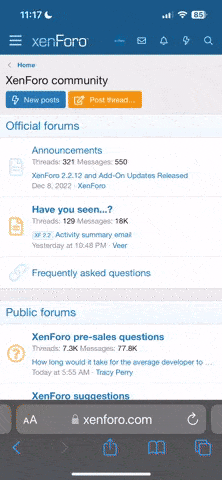I tried unsuccessfully getting a clear picture on my "old" tv, a 32", 1360x768 Samsung through the HDMI connection with a 3 meter cable. The text was all washed out and nearly unreadable. From my laptop (nVidia 330M) as well as my main pc (Radeon HD6850).
I expected the problem to be that Microsoft in all their wisdom has decreed that for WHQL certification only native HD modi are to be supported by your graphic card (ie: 720i/p and 1080i/p), while the display was 768.
So, I bought a new tv ( ), a 40" full-HD (1080p) Samsung 40D503. But the text looked just as bad.
), a 40" full-HD (1080p) Samsung 40D503. But the text looked just as bad. 
After increasing the font size and ClearType settings in Windows, changing the pixel format to RGB4,4,4, selecting "Game modus" on the tv and reducing the "Sharpness" to 0, the text is readable. But still worse than when using a plain VGA cable on the old tv. And the new one only has HDMI.
It seems HDMI is not very usable for using your tv as a large monitor.
How can I fix that?
I expected the problem to be that Microsoft in all their wisdom has decreed that for WHQL certification only native HD modi are to be supported by your graphic card (ie: 720i/p and 1080i/p), while the display was 768.
So, I bought a new tv (
After increasing the font size and ClearType settings in Windows, changing the pixel format to RGB4,4,4, selecting "Game modus" on the tv and reducing the "Sharpness" to 0, the text is readable. But still worse than when using a plain VGA cable on the old tv. And the new one only has HDMI.
It seems HDMI is not very usable for using your tv as a large monitor.
How can I fix that?