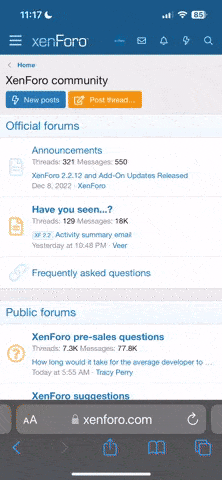Thank you, this looks interesting and something I might consider for my media PC as I'll be purchasing a PS3 for it as well.
Unfortunately I'm not experienced in Ubuntu. How would you recommend this to someone relatively new to the Linux platform? I know some things, but I'm definitely not a hardcore Linux guy.
If you want to try Ubuntu as a media server, then rather than buying an expensive new media PC, you should perhaps consider using a redundant existing PC with sufficient hard drive space as a storage device, and view the streamed media on other devices like a PS3, XBox360 or even another PC.
Installing Ubuntu is actually easier than installing Windows, but because the PC does not come preloaded on the hardware, Ubuntu may not auto detect and auto-configure the appropriate drivers in the case of less common hardware. On cheap PCs with onboard graphics and network card auto-detection usually works flawlessly since they use common hardware.
Anyway, it doesn't cost anything to try. You can download a Ubuntu 8.04 ISO for the appropriate architecture at
http://www.ubuntu.com/GetUbuntu/download and use it to burn a bootable install CD.
There is a newbie installation guide here:
http://howtoforge.com/the-perfect-desktop-ubuntu-8.04-lts-hardy-heron
After installing it, click on system --> Administration --> Network, and configure your network card.
Once the network is working, click system --> Administration --> Synaptic Package Manager , and search for a package called mc. You will get a list, and mark the package mc on the list for installation if it isn't already installed, then click on apply. This will install Midnight Commander which is a text file manager, a command line shell substitute and editor combined. It is an essential tool for newbies for reading and editing configuration files. You can get a command line window using Applications --> Accessories --> Terminal and then type mc to get Midnight Commander to run. To run mc as root (administrative privileges) you need to type
sudo su
in the command line prompt and then type your password to get a root command line, and then type mc.
You can then follow the instructions in the media server howto link above.
ie:
Get a command line shell using Applications --> Accessories --> Terminal
Type the following in the command shell to get a root shell
sudo su
and enter your password.
then type the following lines one at a time (or copy and paste them into the shell window)
wget
http://www.topdog-software.com/oss/fuppes/fuppes_0+svn611-1_i386.deb
dpkg -i fuppes_0+svn611-1_i386.deb
cd /etc/fuppes/fuppes.cfg
mc
Find the file fuppes.cfg on Midnight Commander, click on edit, and edit it as shown on the media server howto link, and click on save.
Then type
/etc/init.d/fuppes restart
to start the media server program, and then follow the rest of the media server howto.
type
ip addr list
in the command line to get a list of the network interfaces, and corresponding MAC addresses, and configured IP addresses on your PC. if there is only one wired ethernet card, then it will be eth0.
WLan is a bit more difficult to configure and certain cards may be unsupported on Linux, so you may want to consider a wireless bridge plugged into the ethernet port rather than a wireless card in the media PC. If you want to try a wlan card on the supported list then see:
https://help.ubuntu.com/community/WifiDocs/WiFiHowTo
https://help.ubuntu.com/community/WifiDocs/WirelessTroubleShootingGuide
The most common newbie problems with Linux is with the graphics card, and most of these problems are associated with proprietary drivers, so it is worth using the open source drivers (with only 2D driver support) if you don't need 3D (as in the case of a media server which is going to be viewed from other machines).
For help, try the Ubuntu documentation and forums
http://start.ubuntu.com/8.04/
Ubuntu is certainly worth a try if you have a spare PC lying around.