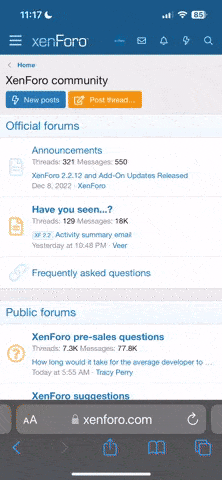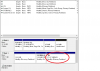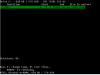I need your help.
Something really strange happened to my laptops main drive.
So I power off my laptop and a few hours later I switch it on and I notice that Windows 7 dont boot up. It shows the windows 7 loading symbol and then it restarts and asks me to repair or start windows normally.
If I choose to start windows normally it does the same thing.
If I choose to repair, my laptop enters the Samsung repairing screen and just gets stuck there. It doesnt load the repairing process.
So I take out the HDD and put it in an external case and connect it to another computer. It says that its only 99 MBs with only a boot folder in it. This is what Windows reserves automatically but the rest of the drive is as if it doesnt exist.
What on earth happened? How do I recover the files that are somewhere still in the HDD??? How do I make it back into its proper capacity?
The HDD didnt have any bad sectors or damages because I do a check every once a month. Last time I did it was a week ago.
There are files I need in there. Hours of work
Something really strange happened to my laptops main drive.
So I power off my laptop and a few hours later I switch it on and I notice that Windows 7 dont boot up. It shows the windows 7 loading symbol and then it restarts and asks me to repair or start windows normally.
If I choose to start windows normally it does the same thing.
If I choose to repair, my laptop enters the Samsung repairing screen and just gets stuck there. It doesnt load the repairing process.
So I take out the HDD and put it in an external case and connect it to another computer. It says that its only 99 MBs with only a boot folder in it. This is what Windows reserves automatically but the rest of the drive is as if it doesnt exist.
What on earth happened? How do I recover the files that are somewhere still in the HDD??? How do I make it back into its proper capacity?
The HDD didnt have any bad sectors or damages because I do a check every once a month. Last time I did it was a week ago.
There are files I need in there. Hours of work