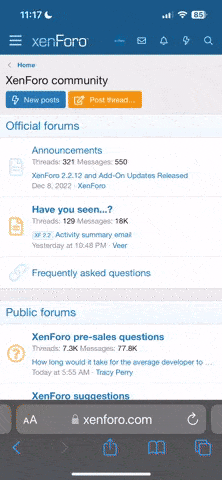Okay, so I finally set up dual monitors on my at home desktop again. So far its been an okay experience, but I'm running into one issue that is almost enough of a problem to make me go back to one display.
Right now my second display is on the left side of the monitor, but nView is not wanting me to have it on the left or I cant find where to place it on the left. Right now its acting as if its on the right, so when I move my cursor to the far right it will go to the left monitor. This is very distracting, and sometimes can be a pain getting it repositioned.
Am I missing something here? Or does nView just not let you have your second monitor be on the left side? Is there some dual monitor software that would let me do this?
Thanks.
Right now my second display is on the left side of the monitor, but nView is not wanting me to have it on the left or I cant find where to place it on the left. Right now its acting as if its on the right, so when I move my cursor to the far right it will go to the left monitor. This is very distracting, and sometimes can be a pain getting it repositioned.
Am I missing something here? Or does nView just not let you have your second monitor be on the left side? Is there some dual monitor software that would let me do this?
Thanks.