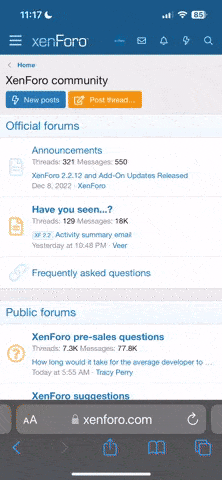Gradthrawn
Veteran
This post is for information purposes only. Please discuss/comment/rage elsewhere.
General Information:
This purpose of this thread is to attempt to answer any questions people may have about the console. With the system releasing in NA on November 15th, there will be quite a few of us on B3D who have the system on launch day and should be able to help address topics others may be curious about.
Formatting:
The format of this thread is fairly straightforward. If you have a question, post it. Each question should be clearly separated out into individual questions (even if they're within the same post). For example:
If you have the answer, please quote the original question, pre-fix it with a Q, and supply your answer, pre-fixing your answer with an A. If the answer to a question is also available elsewhere, please include the actual answer in your response as well as a link to the supporting article/picture/video.
The question and answer will be formatted to keep the look consistent, possibly reworded to make it a generic response, and then appended to this original post (you don't have to worry about matching the formatting of the OP for asking a question or supplying the answer). The original responses to the questions will be linked to directly, along with the author who provided the answer.
Guidelines:
Let me make this absolutely clear, the intent of this post is not for the discussion of features or debates around system/company policies. This post is for information purposes only. Please create a separate thread of your own if you wish to comment on something (good or bad). I'm well aware that by keeping discussion out, this will likely be a quiet thread. Which is just fine, as then it should serve as a good reference for new users free of noise and clutter. That said, please feel free to provide feedback about the format and structure of this thread. That type of discussion is more than welcome if it can help make this a more useful post.
General Note:
I'm creating this thread now, in advance of release, since I fully intend to have a PS4 on launch day and would like to get an idea as to what questions people may have that may have not been addressed elsewhere. I'll try to provide video and/or screenshots when possible (but direct captures may not be available for displaying OS related screens). I plan to create a sister thread within the same window in advance of the Xbox One launch. This thread is only for PS4 system, service and feature related questions. Game specific questions should be addressed in game specific threads. Thank you.
General Information:
This purpose of this thread is to attempt to answer any questions people may have about the console. With the system releasing in NA on November 15th, there will be quite a few of us on B3D who have the system on launch day and should be able to help address topics others may be curious about.
Formatting:
The format of this thread is fairly straightforward. If you have a question, post it. Each question should be clearly separated out into individual questions (even if they're within the same post). For example:
JoeSchmoe said:What notifications can I change?
What does the menu look like?
If you have the answer, please quote the original question, pre-fix it with a Q, and supply your answer, pre-fixing your answer with an A. If the answer to a question is also available elsewhere, please include the actual answer in your response as well as a link to the supporting article/picture/video.
SallyBeth said:Q: What notifications can I change?
A: None of them! See my video walk-through of the notifications menu below:
http://youtube.com/?00001
Q: What does the menu look like?
A: Here is a picture provided by SCEA.
The question and answer will be formatted to keep the look consistent, possibly reworded to make it a generic response, and then appended to this original post (you don't have to worry about matching the formatting of the OP for asking a question or supplying the answer). The original responses to the questions will be linked to directly, along with the author who provided the answer.
*The above quote is for example purposes only, and not a factual response.Q: What system notifications can I change?
A: At present, no changes to system notifications can be made. See the following video(s) for a look at the system menu.
Videos
(System Menu)
Originally Answered By:
SallyBeth
Q: What does the menu look like?
A: The menu, dubbed PlayStation Dynamic menu by Sony, can be viewed in the following links.
Pictures
Dynamic Menu 1
Dynamic Menu 2
Dynamic Menu 3
Guidelines:
Let me make this absolutely clear, the intent of this post is not for the discussion of features or debates around system/company policies. This post is for information purposes only. Please create a separate thread of your own if you wish to comment on something (good or bad). I'm well aware that by keeping discussion out, this will likely be a quiet thread. Which is just fine, as then it should serve as a good reference for new users free of noise and clutter. That said, please feel free to provide feedback about the format and structure of this thread. That type of discussion is more than welcome if it can help make this a more useful post.
General Note:
I'm creating this thread now, in advance of release, since I fully intend to have a PS4 on launch day and would like to get an idea as to what questions people may have that may have not been addressed elsewhere. I'll try to provide video and/or screenshots when possible (but direct captures may not be available for displaying OS related screens). I plan to create a sister thread within the same window in advance of the Xbox One launch. This thread is only for PS4 system, service and feature related questions. Game specific questions should be addressed in game specific threads. Thank you.