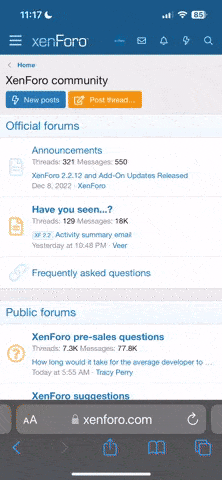How do you have your PS3 connected to your projector? Does your projector have an RGB Range setting and/or HDMI Black Level setting? If so, it's most likely the same as the PS3's RGB Full/Limited, and it's very important that both your projector and PS3 are on the same page -- otherwise you'll be clipping black/white detail, and/or you'll have a washed out image. RGB Full = 0-255 (aka PC levels) and RGB Limited = 16-235 (aka Video levels). If you output 0-255 from the output device (in this case, the PS3) but your display is only expecting 16-235, you'll be clipping levels below 16 and above 235. If you output 16-235 but your display is expecting 0-255, you'll have a washed out picture. You need both either at 16-235 or 0-255.
To make things even more complicated, the PS3 can output 2 different color spaces: RGB and YCbCr. Games/XMB always output RGB, but you can choose the output format for BD/DVD (or disc-based video). All BD/DVD's are encoded to YCbCr 4:2:0 16-235, so ideally, you want to set BD/DVD to output YCbCr in your PS3 settings to avoid any conversions. The RGB Range setting in the display settings only affects RGB sources, so if you set BD/DVD to output YCbCr, obviously this won't have any effect on BD/DVD.
Most displays other than PC monitors with an HDMI input are, by default, usually set to accept video levels (16-235). However, many HD displays have the option for both (again, usually called Black Level/HDMI Black Level/RGB Range). But if you don't have this setting, you're using HDMI, and your display is not a PC monitor, setting everything to 16-235 is a safe bet. If you have a PC monitor, setting everything to 0-255 is a safe bet.
The following configurations will ensure that your PS3 and display are on the same page as far as levels are concerned and it should ensure that your display picture settings will work for both BD/DVD and games:
*BD/DVD Output: YCbCr -> RGB: Limited -> Display: 16-235 (everything in the chain is set to 16-235)
BD/DVD Output: RGB -> RGB: Limited -> Display: 16-235 (everything in the chain is set to 16-235)
BD/DVD Output: RGB -> RGB: Full -> Display: 0-255 (everything in the chain is set to 0-255)
*My recommended config. Reason being, for me, I'd rather have my Blu-Ray movies looking as they were intended, because unlike video games, there is a picture standard for all films, whereas games vary when it comes to brightness, color etc.
Also, for most displays that have the option to accept both 16-235 and 0-255, the option will only be made available if the source is RGB (it will be grayed out for YCbCr sources). My Samsung behaves this way, but my current LG doesn't But another possible config. would be:
BD/DVD Output: YCbCr -> RGB: Full -> Display: 0-255
This way, both the display and PS3 are set to 0-255 with RGB sources, and because the option on the TV is grayed out for YCbCr sources, they will be both set to 16-235 for BD/DVD. I would recommend this over the above config. if whenever possible.
Now for the other settings.
YCbCr super-white:
This is essentially xvYCC (extended YCC). Basically, it extends the color gamut to support more colors (16-235 -> 0-255) for YCbCr sources. Unlike the RGB setting, this simply expands the range... it doesn't stretch 16-235 -> 0-255 like the RGB setting does. This is why you are able to see Blacker-than-Black (0-15) and Whiter-than-White (236-255) if you have BD/DVD set to YCbCr and super-white enabled. If you have any Deep Color sources, this is needed to compliment it. Other wise, as you said, it's only useful for calibration purposes (mainly setting brightness and contrast).
Deep Color:
This setting should obviously be set to Auto if your display supports it. Displays that support Deep Color and xvYCC have been made for a while now. Check the spec sheet to see if your display supports it. If it says anything about HDMI 1.3, it most likely supports it.
I won't explain this any further as it's been done already in this thread.
Hope that helps.